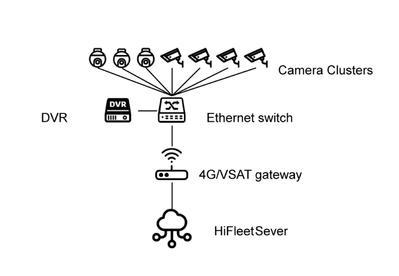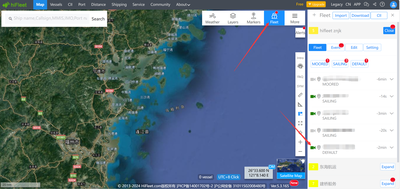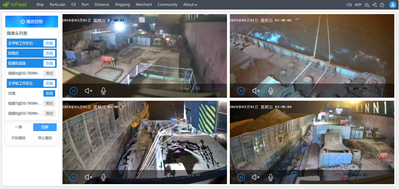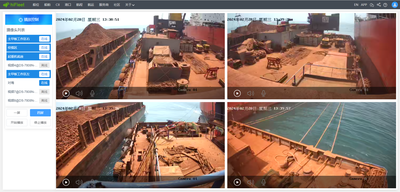Vessel risk events such as Red Sea attacks and pirates emerge one after another, and complex vessel on-board site operations also need remote video monitoring and guidance. In order to facilitate the joint monitoring vessel position and CCTV, HIFLEET launched the vessel CCTV accessing service.
I. General principles
1.HIFLEET vessel CCTV accessing is to connect the vessel CCTV system to HIFLEET website platform through the Internet, so as to realize remote real-time preview of the vessel CCTV monitoring screen.
- Access equipment shall support Ezviz Studioor GB28181 access standard.
- The clarity and fluency of the access screen depend on the quality of the access network of the vessel CCTV system.
II. System architecture
HIFLEET network CCTV system architecture topology is as follows:
III. Access instructions
- In order to ensure normal access, the access party needs to provide the local area network IP, channel number and corresponding camera name of the vessel camera and video recorder, which is only used during access setting.
- The vessel's video recorder should set up the network correctly to ensure that the video recorder is connected to the Internet.
- If the original CCTV is not connected to the Internet, you can use the 4G router provided by HIFLEET to access the network. If a 4G gateway is used, the router WAN interface and the video recorder WAN interface should be connected to the same switch.
IV. Instructions for use
- After the equipment is connected, the vessel management personnel authorize HIFLEET to open or authorize relevant accounts, and set the video viewing authority of the corresponding vessel. After logging in with the authorized account, the HIFLEET online real-time video monitoring platform can be used to view the corresponding vessel monitoring screen.
- After the equipment is successfully connected, log in to hifleet.com, and you can enter the real-time monitoring preview in fleet management, as shown in the following figure:
- Click the green camera logo to enter the camera list and start the preview.
V.Correlative charges
Contact us
Tel: +86 02120956899
Email: support@hifleet.com
интересно
hhhhj